|
How to make 360° panoramas in Space Engine
|
|
| Apollonius | Date: Sunday, 07.08.2016, 19:40 | Message # 1 |
 Observer
Group: Users
 United States
United States
Messages: 13
Status: Offline
| First things first, Space Engine can export any scene as a 360 cubic panorama, or one made from 6 square cube facets. All you need to do in order to do that is to find a good scene in Space Engine, line up the horizon line (if there is one) by hitting the "1" key on the keypad, then hit "esc" to pull up the main program menu. From here, select "edit", and then select "Export sky box".
You will likely want to export these images as PNG files to reduce quality loss. You can also double the size from 1024 x 1024 to 2048 x 2048, but don't resize to anything but a 100% increase each time, or the export will fail. This will take a while, so be patient. Do not hit "stop", until the "export" button is no longer greyed out. Once those 6 images are complete, you will likely have to edit them in an image editor like Paint Shop, Photoshop, or Gimp. You will likely want to boost the color brightness/contrast by about 25/30, and the color saturation by about 40%, to get nearly the same thing you're seeing in the program. You won't be seeing things like bloom, lens flare, ambient brightness, etc. that are after effects, and not represented in 360 renderings, sadly.
Find these 6 images in your program directory, in the "Export" folder, and put them into your image editor so that they line up correctly. What's directly in front of you should be "Z", but it likely won't be. Decide what's "front", and then rename the files to match that. You may have to rotate the top and bottom to match the shift in "front" orientation, just rotate them in opposite directions. When they all line up properly, they should look like this:

Now rename the center square "front", and do likewise for the left, right, back, up, and down cube facets.
Now we need to turn those 6 cube faces into one image, so grab this program. It has an unlimited demo period, and watermarks the results, but since we're just transferring one data type to another one, it's free, and there's no watermark. Just open it, hit the "select input" button, select "cube faces" as the input type, and input each cube face that you just edited and renamed. Once this is done, hit "OK". Now, 2 buttons down from where you selected the input type, select "Convert Input". Select "equirectangular" (should be the default), select the output type, and hit "Convert".
Now your panorama should look like this:

Once you have achieved that, open it in this 360 panorama viewer.
All done!
Now let's see yours!

Edited by Apollonius - Sunday, 07.08.2016, 20:17 |
| |
| |
| quarior14 | Date: Sunday, 07.08.2016, 23:49 | Message # 2 |
 World Builder
Group: Users
 Pirate
Pirate
Messages: 649
Status: Offline
| Apollonius, I think you are mistaken, for me, is organized in this way :
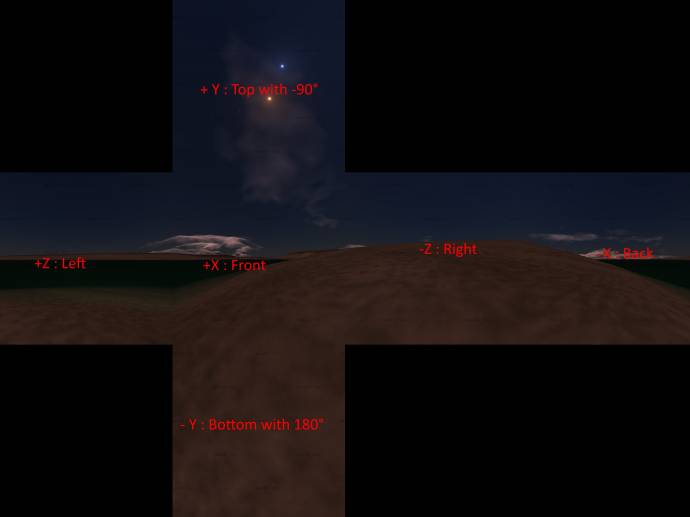
The numbers are actually the orientation in degree (°), if positive, is in the trigonometric wise.
View of Terasa :

Quarior
Edited by quarior14 - Sunday, 07.08.2016, 23:51 |
| |
| |
| PlutonianEmpire | Date: Monday, 08.08.2016, 00:05 | Message # 3 |
 Pioneer
Group: Users
 United States
United States
Messages: 475
Status: Offline
| Don't the latest versions allow you to directly set projection to cylindrical view though?
Specs: Dell Inspiron 5547 (Laptop); 8 gigabytes of RAM; Processor: Intel® Core™ i5-4210U CPU @ 1.70GHz (4 CPUs), ~2.4GHz; Operating System: Windows 7 Home Premium 64-bit; Graphics: Intel® HD Graphics 4400 (That's all there is :( )
Edited by PlutonianEmpire - Monday, 08.08.2016, 00:06 |
| |
| |
| Apollonius | Date: Monday, 08.08.2016, 00:17 | Message # 4 |
 Observer
Group: Users
 United States
United States
Messages: 13
Status: Offline
| Quote PlutonianEmpire (  ) Don't the latest versions allow you to directly set projection to cylindrical view though?
Not when you're exporting, no...unless I'm mistaken. I hope I'm mistaken, that would be great.
Oh, and I know what the pos & neg attributes are for, it's just that what Space Engine calls "front", and what I call "front", are often at odds with each other.

Edited by Apollonius - Monday, 08.08.2016, 00:18 |
| |
| |
| PlutonianEmpire | Date: Monday, 08.08.2016, 01:38 | Message # 5 |
 Pioneer
Group: Users
 United States
United States
Messages: 475
Status: Offline
| You're right. Afaik the only way to "export" a cylindrical is to manually switch to cylindrical projection, and then take a screenshot. What I do is, when I open the display settings window in SE, on the left side it gives us two entry boxes for manual window resolution. I just either type in 2048 x 1024 or 1024 x 1024 or 1024 x 512. My laptop can only give me a 1366x768 resolution, so knowing my keyboard shortcuts really come in handy here  Yes it takes a while to load on my Intel HD 4400 card, but the wait is worth it IMO. Yes it takes a while to load on my Intel HD 4400 card, but the wait is worth it IMO. 
Specs: Dell Inspiron 5547 (Laptop); 8 gigabytes of RAM; Processor: Intel® Core™ i5-4210U CPU @ 1.70GHz (4 CPUs), ~2.4GHz; Operating System: Windows 7 Home Premium 64-bit; Graphics: Intel® HD Graphics 4400 (That's all there is :( )
|
| |
| |
| Apollonius | Date: Saturday, 20.08.2016, 01:10 | Message # 6 |
 Observer
Group: Users
 United States
United States
Messages: 13
Status: Offline
| Both of those methods work, although I have not had any luck inputting custom display resolutions.
Only problem is that even 2,048 x 1,024 resolution would be tiny, when making a panorama. It would be very pixelated, and low-res. When I make an equirectangular image, it's usually 6,432 x 3,216, and even those are lower resolution than what you see in the program.
I hope that future versions of SE will provide the ability to export as an equirectangular skybox! In the meantime, the 6 cube faces are great, especially since you can switch to a different output format now.

Edited by Apollonius - Saturday, 20.08.2016, 01:11 |
| |
| |